
- GSM ALADDIN CONNECTING MOBILE, WAIT HOW TO
- GSM ALADDIN CONNECTING MOBILE, WAIT ZIP FILE
- GSM ALADDIN CONNECTING MOBILE, WAIT CODE
- GSM ALADDIN CONNECTING MOBILE, WAIT PASSWORD
- GSM ALADDIN CONNECTING MOBILE, WAIT DOWNLOAD
Android, Samsung, MediaTek, LG/Mi, Huawei, HTC, Nokia, RDA, Mstar and Spreadtrum etc. You will find various options on the GSM Aladdin flash tool and the function or options are divides as per the CPU/Chip-set and phone's brand and you will see some various tabs i.e.
GSM ALADDIN CONNECTING MOBILE, WAIT ZIP FILE
The GSM Aladdin flash tool supports for read pattern lock and unlock Factory Reset Protection (FRP) on various MediaTek (MTK) Android smart phones, so use this free tool for flashing and unlock of MediaTek phones.ĭownload GSM Aladdin v2 working without box/dongle and extract the zip file and open the tool and then lick on connect, then you can choose any one of the tabs as per the phone's CPU and brand, then choose the function you want to execute and then click on Start button, that's all just wait until the process complete and you are done.

GSM ALADDIN CONNECTING MOBILE, WAIT DOWNLOAD
GSM Aladdin Flash Tool Working Without Dongle Free Download Samsung, Nokia, Intex, Micromax, Lava, Xolo, Oppo, Vivo, HTC, LG, Allwinner, Huawei, Motorola, Xiaomi Mi, Spice and all other Android devices and Tabs etc. and it also supports many of the smart phone brands i.e. MTK/MediaTek, Mstar, Spreadtrum, RDA and Qualcomm etc. As you know GSM Aladdin is very known flash and unlock tool for all most all Android smart phones and it also support various CPU platform i.e.
GSM ALADDIN CONNECTING MOBILE, WAIT HOW TO
After your phone has fully rebooted head over and tap on the “settings” icon.In this topic you will know, how to download GSM Aladdin Tool which works without Aladdin dongle. Switch off your MEIZU 16TH phone and re-insert the original simcard.ģ. NOTE that you must remember the original pin for the simcard before you carry out these procedures.ġ. Here is how you can resolve this problem with just simple steps. When you try to insert another simcard rather than the original, you are asked to input a pin.
GSM ALADDIN CONNECTING MOBILE, WAIT PASSWORD
Sometimes, the privacy protection password is due to the simcard lock option being turned on. You are successfully done and that should resolve the problem.After you have turned off the option, you can now power off your mobile phone and switch the original simcard to the one that you prefer.Thereafter, tap on the switch that is “on” and set it to “off” or click on the check mark depending on the type of mobile phone you have.Look for the option labeled “Mobile anti-theft” or “Anti- theft services” and tap on it.Scroll and search for “security” and tap on it.When the phone is fully on, head over to “Settings”.Power off your MEIZU 16TH phone and insert the original simcard.Follow the steps below carefully to resolve the issue. This can be solved by use of the original simcard of the mobile phone.
GSM ALADDIN CONNECTING MOBILE, WAIT CODE
Under that select “Unlock/fix”, clear anti- theft code and lastly select boot as “4th Boot (Auto Connect)” or “Fix boot 11 (nokiarm 944)” then click on the start button.Īt times when you change the simcard to your mobile phone, the privacy protection password pops up.
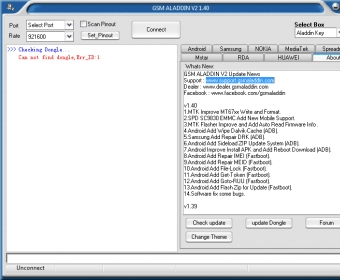
Its an in- built security feature added to most android mobile phones such as Samsung ,Infinix, Tecno, Huawei, Itel, Mobicel etc.
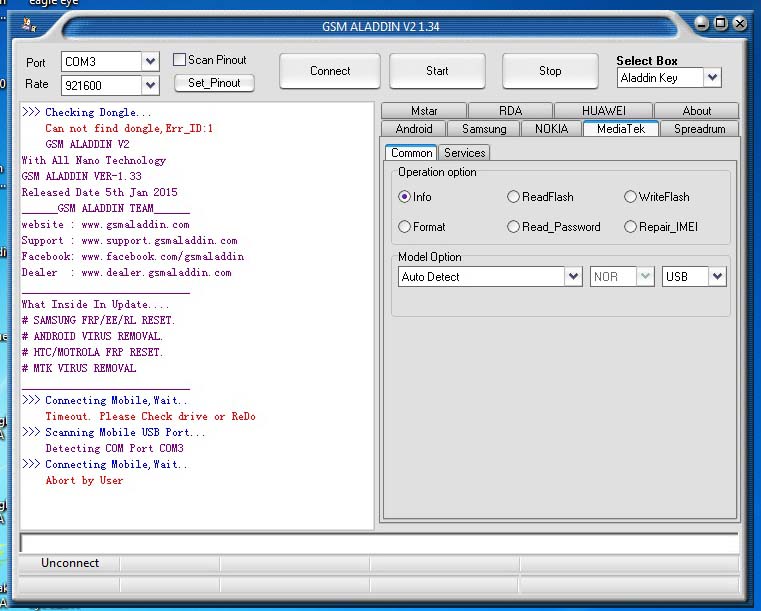
Privacy Protection also known as anti-theft is a feature developed to prevent unauthorized user from gaining access to a phone device without the required pin or password.


 0 kommentar(er)
0 kommentar(er)
